Manually applying a snap package update
Snap is a convenient way to install containerised applications. Like all package management systems it has it's flaws, but sees widespread use (in particular on Ubuntu derived distros).
There's a little known feature of Snap that's started catching people out though. Snap has the ability to force updates, and will push notifications about a forthcoming attempt to do so.
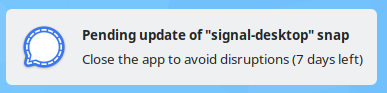
Although this feature was actually introduced back in 2019, it's still not particularly well received at times.
Misleading Notification
One concern is that the notification is quite misleading and doesn't really give a clear indication of what the user is supposed to do
Pending update of "signal-desktop" snap
Close the app to avoid disruption (7 days left)
The call to action seems to suggest (particularly to those familiar with things like AWS degraded instance notifications) that you can avoid the disruption of a forced update by closing the app and re-opening it.
But, this isn't the case. On relaunch, the app will be running the same version and notifications will continue unabated.
It is, however, possible (desirable, even) to update (or, in snap parlance: refresh) the package/application manually rather than waiting for the scheduled update.
This documentation details the (simple) process to refresh a snap package on linux.
Updating a snap
Exit whatever application it is that you're intending to update, and open a shell.
Become root
sudo -i
List your current snaps
snap list
This will give you output that looks a little like this
Name Version Rev Tracking Publisher Notes
0ad 0.0.25b-alpha 354 latest/stable play0ad✓ -
authy 2.2.0 10 latest/edge twilio-authy -
bare 1.0 5 latest/stable canonical✓ base
chromium 103.0.5060.53 2020 latest/stable canonical✓ -
core18 20220428 2409 latest/stable canonical✓ base
core20 20220527 1518 latest/stable canonical✓ base
gnome-3-28-1804 3.28.0-19-g98f9e67.98f9e67 161 latest/stable canonical✓ -
gnome-3-38-2004 0+git.891e5bc 112 latest/stable canonical✓ -
gtk-common-themes 0.1-81-g442e511 1535 latest/stable canonical✓ -
openra release-20210321 1359 latest/stable diddledani -
signal-desktop 5.38.0 386 latest/stable snapcrafters -
snapd 2.56 16010 latest/stable canonical✓ snapd
Make a note of which version you're currently running (so for signal-desktop it's 5.38.0)
Issue the refresh command
snap refresh signal-desktop
Then run list again
snap list
and verify that the version has increased.
signal-desktop 5.46.0 388 latest/stable snapcrafters -
Re-launch your app, and the notifications should no longer appear.
